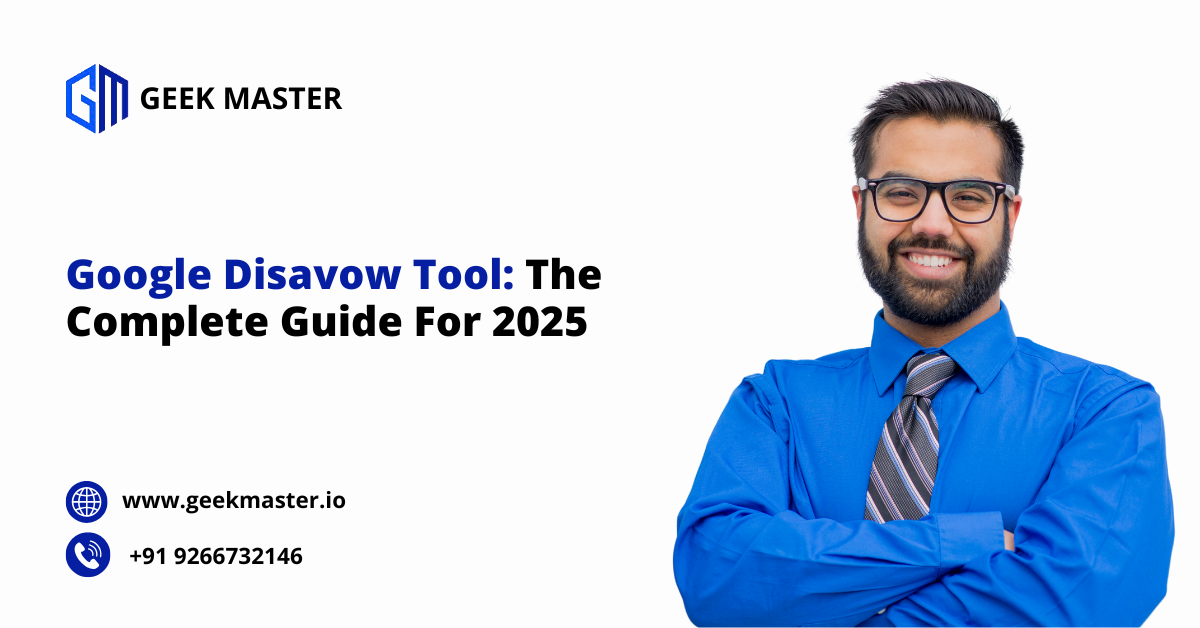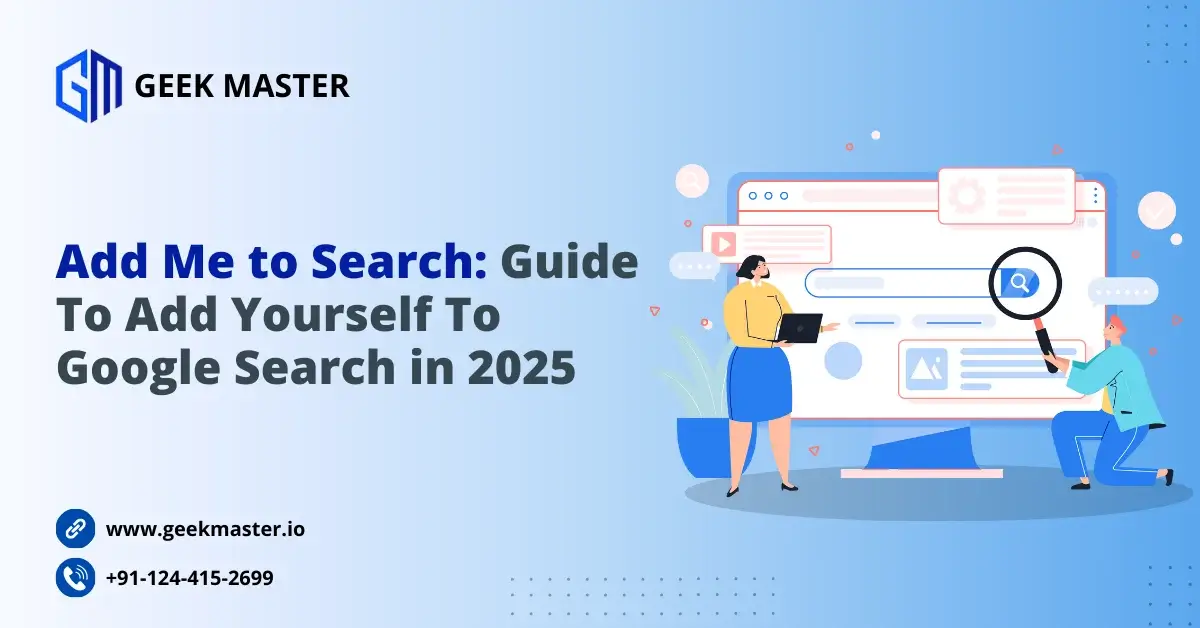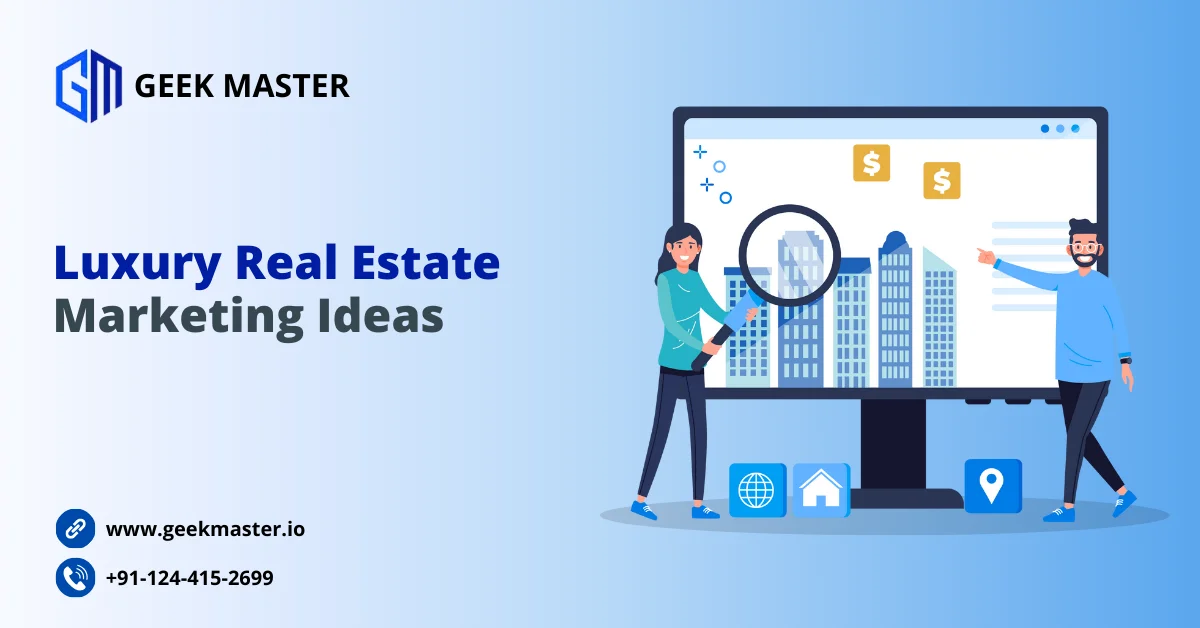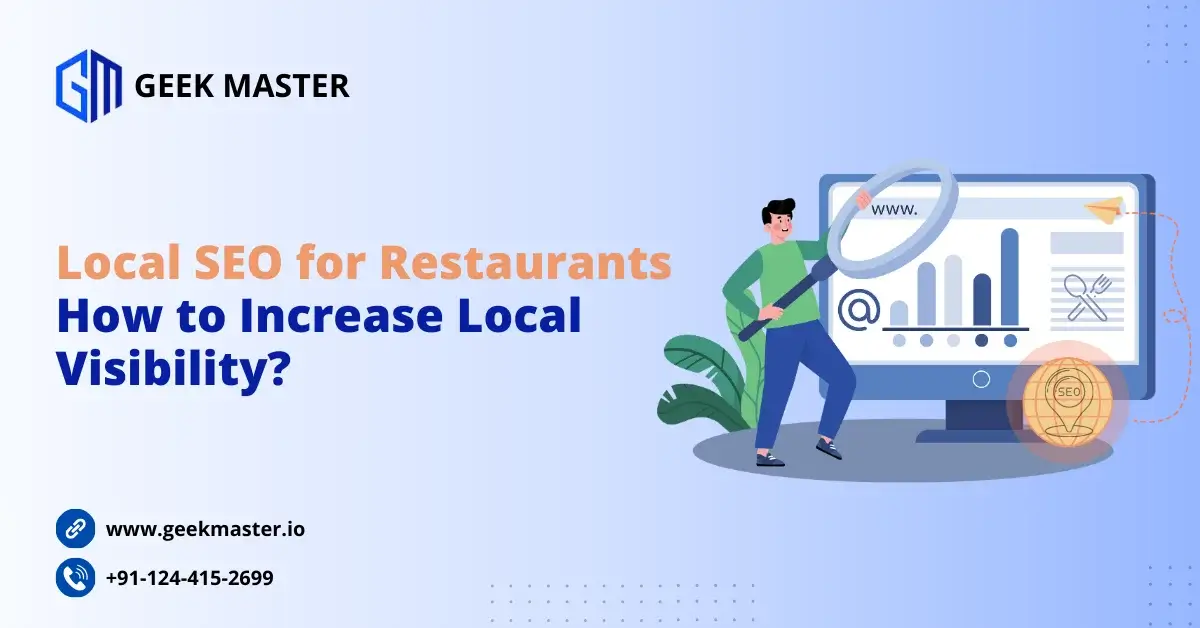If you have spent any time understanding SEO vs SEM, then there are some things that you may already know like good backlinks help your website rank higher but bad backlinks can cause problems. Also, you have only limited control over which links point to your website.
That is where Google Disavow Tool comes in which can help you to control these links by protecting your website from link-related penalties. In this blog we will explore the Disavow Tool, why this tool was created by Google, and how can we identify bad links with the help of this tool. So, let’s get started!
What is Google Disavow Tool?
Google Disavow Tool is used to instruct Google to ignore certain backlinks when assessing your website. The disavow tool works by accepting a file in text format containing one URL per line. When you jump on the page that has disavow links tool, you will immediately see the warning from Google’s team:
“This is an advanced feature and should only be used with caution. ˅ If used incorrectly, this feature can potentially harm your site’s performance in Google search results. We recommend that you only disavow backlinks if you believe that there are a considerable number of spammy, artificial, or low-quality links pointing to your site, and if you are confident that the links are causing issues for you.”
It is recommended by Google to use the disavow tool only when you are sure that there’s a large number of spammy, low-quality links that are spoiling the authority of your website.
Why Did Google Create the Disavow Links Tool?
It's been more than a decade that Google has fought spammy link-building. Its first attempt was the introduction of the “nofollow” attribute in January 2005 to reduce link spam.
Then, Google algorithms continued to adjust in subsequent years. In April 2012, the next significant change occurred when Google rolled out the first Penguin algorithm that targeted link schemes. The Penguin algorithm worked as an “external filter” through which search results passed.
Google broadened its algorithmic penalties with manual actions, which it sent information about links to webmasters: “detected a pattern of unnatural artificial, deceptive, or manipulative outbound links.”
Your entire website could be demoted even when a link scheme targeted a subsection or single page of a website. But, the Disavow Tool, gave more control over the links that Google used to rank or potentially penalize your website.
Through the first three updates of Penguin, most SEO professionals believed that disavowing links was essential to protect websites from lengthy demotions in search results. However, in September 2016, things changed with the release of Penguin 4.0 by Google.
Penguin 4.0 marked a new update to a “real-time” Penguin algorithm, which also allowed Google to target link spam at a page-specific level. This brings a fundamental shift from “demoting” to “devaluing”.
How To Identify and Disavow Bad Links?
The process of identifying and disavowing bad links is easy if you know what those links look like. It is merely applying that knowledge across a website’s entire backlink profile.
Step 1: Perform a High-Level Link AuditRegularly monitoring high-level links can help determine whether deep auditing is necessary or not. Three types of reports in Site Explorer will make the auditing process pretty efficient:
- The “Referring Domains” graph
- The “Anchors Cloud”
- The “CTLDs Distribution” map
The best thing about these reports is that they offer a relative rather than absolute assessment by monitoring which takes the same amount of time regardless of the size of the backlink profile.
Step 2: Perform a Full-Link Audit (if necessary)The quality of your link audit depends heavily on the authority of the source. To perform a full-link audit, you might need to consider pulling Google Search Console data into your backlink analysis.
Also, for your link profile, you can use Ahrefs which serves as a stand-alone source. The technical process is: Go to Site Explorer > Enter your domain > Backlink profile > Referring domains > Filter for do-follow links > Sort by Domain Rating (DR low to high).
You can flag domains that you want to disavow in your spreadsheet or directly in Ahrefs. Check the boxes and click “Disavow Domains” next to any domains you want to add to your list. At any time you export your disavow file from Ahrefs, it will include these domains.
If you want to reavow the domains, simply uncheck the boxes of domains that you have disavowed. Once you’ve identified all the domains you want to disavow, just format your list for the disavow file and upload it to Google Search Console.
Step 3: Format and Upload Your List to Google’s Disavow ToolGoogle Search Console details the step-by-step process for disavowing links, including formatting the text file.
Formatting a disavow file is straightforward, and GSC will alert you of any errors upon submission to the Google Disavow Tool. Most of the errors result from a failure to strip the protocol or subdomain prefix from the root domain. If you’ve disavowed links within Ahrefs, you can use it to format your disavow file automatically for you.
Click “Disavow links” on the main dashboard screen in the row with the desired website, then choose “Export”. Check the “Save as TXT for upload to Google Disavow Tool” box and click “Ok”.
Step 4: Log Your Chances and Monitor ProgressThe whole process may take weeks to understand the effects of a disavow effort. Google needs to recrawl the disavowed links to adjust its evaluation of your website’s backlink profile. Analyze the disavow file by uploading it in Google Analytics or upload the submitted disavow file back to Ahrefs.
This will give you clearer link data and expedite the disavowal process in the future.
When Should You Use Google Disavow Tool?
There are two instances when using the Disavow Tool of Google is probably not the right choice:
- If your website is ranking fine and then suddenly vanishes from search results after getting spammy or low-quality backlinks, it’s a good idea to disavow them.
- If a client tells you they’ve paid for backlinks in the past or are still doing it, and you notice a suspicious link profile, it’s a smart choice to disavow those links.
Master Google Disavow Tool with Geek Master!
Today, the Google Disavow Tool format has given webmasters more control over how Google evaluates the links pointing to their websites. Algorithm Penguin 4.0 update has changed some analyst perspectives, but monitoring and assessing a backlink profile remains a core part of SEO regardless of whether you disavow it or not.
If you want to disavow links for your website, then look no further. At Geek Master, we will help you utilize the Google Disavow Tool properly that monitors your website’s backlinks.